At New Farm State School, eLearning is used to support new ways of collaborating and communicating. We aim to empower both students and teachers to transform teaching and learning, and prepare our students to be creative and critical thinkers within a local and global community. Through eLearning we aim to utilise authentic learning challenges with practical opportunities to foster curiosity, confidence, persistence, innovation, respect and cooperation.
In 2025, Year 4 to Year 6 students will be involved in the BYO program. All students in these year levels will be given the opportunity to voluntarily bring along an iPad to support and enable their learning.
The only device allowed in our New Farm State School's BYO program is the iPad.
iPad Requirements
All students will require an iPad that is capable of running the latest version of iOS, (iPadOS 17 operating system for iPads) and school-required apps.
iPad models compatible with iPadOS 17
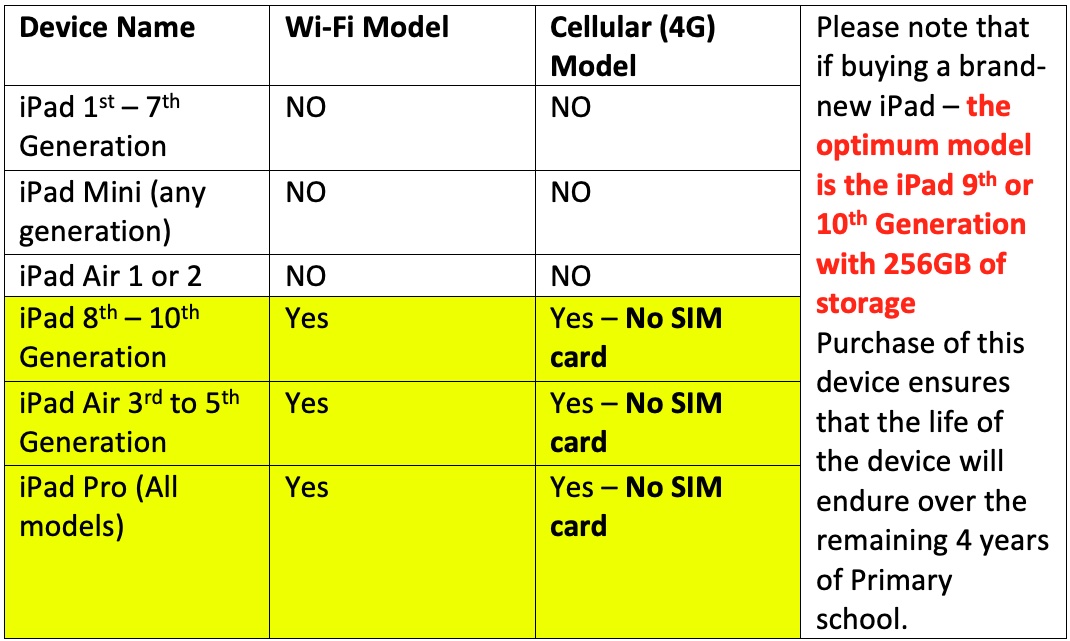
Accessories

(please check ports on your child's iPad to ensure the headphones are compatible)
Optional extras: Keyboard case, Apple Pencil or stylus, AppleCare+ (insurance)
iPads and the Curriculum
Aim is to further develop skills in our students such as communication, collaboration, creativity, problem-solving skills, higher order thinking, risk-taking and computational thinking. We are motivated in continuing to increase the level of engagement from students with the curriculum, through the use of these devices. As teachers, we want to maintain, and continue to tap into, this motivation so that each child has the opportunity to learn in a fun, safe, engaging, challenging, differentiated, real world enviroment.
Setting up your child's iPad
Our BYOD program requires specific settings on all iPads to ensure a safe and focused learning environment. Please use to the following setup instructions:
1. Sign in to the Child’s Apple ID
2. Activate Screen Time
- Go to 'Settings' and select 'Screen Time'.
- Turn on Screen Time and set it up as per the device’s prompts.
3. Configure Content Restrictions
- Within Screen Time settings, access 'Content & Privacy Restrictions'.
- Activate 'Content Restrictions'.
- Navigate to 'Web Content' and select 'Limit Adult Websites' to enable this essential protection.
4. Set Communication App Limits
- In the Screen Time settings, tap on 'App Limits'.
- Add a new limit and select all communication and social media apps.
- Set a daily limit of 1 minute for these apps durning school days.
5. Adjust ‘Always Allowed’ Apps
- Within the Screen Time settings, select 'Always Allowed'.
- Remove all communication and social media apps from this list to enforce the 1-minute daily limit effectively.
These settings are crucial for maintaining the safety and focus of our students in the BYOD program. Compliance with these guidelines will be regularly monitored.
The document below contains a step-by-step guide on how to set up your child's iPad for iPadOS 15
BYOx Link Service: The BYOx Link service allows students to securely access our IT network, school email, and mobile learning applications on their own iPads. This service provides seamless integration of digital learning resources between school and home, ensuring that your child has the necessary tools to succeed in our increasingly digital world. For detailed information on the BYOx Link service and the BYOD program, please refer to the 2024 BYO iPad Information Booklet.
Device Management with Microsoft Intune: The Department of Education has chosen Microsoft Intune as our mobile device management tool. Intune enables us to distribute curriculum-related applications and ensure that your child's device is safe and ready for school use. It's important to note that through Intune, the school cannot access personal information on student devices, respecting their privacy. For guidance on enrolling your child's device into Intune, please refer to the BYOx Link iOS help:
2024 iPads Apps
Recommendations and Guidelines
It is recommended that food or drink should not be next to your iPad when in use.
Cords, cables and removable storage must be inserted into, and removed from the iPad carefully.
The iPad should never be left in a car or any unsupervised area.
While the BYO iPads will be securely stored during break times, parents are encouraged to seek personal insurance.
All iPads will require a protective case or sleeve when being transported.
iPads brought to school will need to be fully charged.
iPad Terms of Use and Participation Agreement
We require that an iPad Terms of Use Agreement be signed each year while your child is at the school. This is to ensure you are aware of annual changes to our ever-advancing program.
Frequently Asked Questions
Please click the link below to access our Information Booklet. Pages 9 to 20 contain the answers to frequently asked questions.